SnTT - InstallShield Tuner for Lotus Notes
****
I've noticed this document is out of date. To access the most up to date information on this,
please see this link
It's my slightly updated Lotusphere 2012 slides on how to use InstallShield Tuner for Lotus Notes. Updated for 8.5.3.****
InstallShield Tuner for Lotus Notes was always a source of great confusion for me. But over time, I have found it to be easy to use and an awesome tool in my Lotus Notes toolbelt. Below is the steps that I use to create a silent client installation for workstations in my company. One thing that is important to remember for the installation to work correctly, you have to run the installation as a local administrator if the desktops are locked down via policies. Once the SURunAs is released, that will get us beyond that! Installation of the program is simple. It is located on the Lotus Notes client install CD under the Apps folder. Enjoy!
- Create two folders on your computer. One folder will store the uncompressed files from Lotus used for the Lotus Notes client installation(C:\Folder1). The second folder will be used for the new package you are creating with InstallShield(C:\Folder2).
- Extract all files from the install package to C:\Folder1.
- Click Start-All Programs-Lotus Applications-InstallshieldTuner for Lotus Notes.

- When InstallShield launches, you will be stopped by this prompt: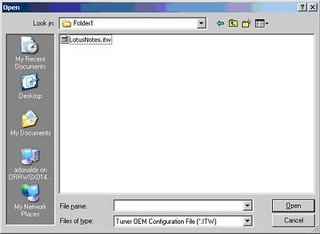
You need to select the file LotusNotes.itw, and click Open.
- When the application opens, click "“Create a new transform file…"” from the middle pane.
- In the “Select MSI file” box, click Browse, and browse to C:\Folder1\ and select the file LotusNotes 7.0.1.msi. Click Open.
- In the section "“Provide a new project name and location…."”, type in C:\Folder1\R7.mst. You can give it any name or location you want. I just like to keep my stuff all in one place.
- The easiest thing to do at this point is select “Create Response File”. This will launch the Lotus Notes client installation. All you have to do is select what options you want to have available for installation. I won'’t go through this part step-by-step.
- Once you have completed this step, you should see this prompt:
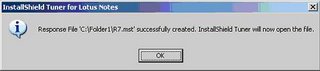
Click OK.
- You will now be able to tweak your installation as you see fit. For this example, I am going to remove the icon for Notes Minder, and then add some configurations so that the following will be added to the users Notes.ini:
$STActiveToAwayEnabled=1
$STAwayToActiveEnabled=1
$STActiveToAwayTimeout=5
**If you are setting up 7.0 or less, do not include the three lines above, just the one below if you don't want the Sametime setup to launch on first run of the new client install**
IM_NO_SETUP=1
- From the left-hand column. Click on Table Editor.
- In the middle column, find the entry call Icon, and click once on it.
- In the right-hand column, locate the entry for Nminder_1.exe. Right click on it, and select “Drop Row(s) Del”. Left click on that option.

That will remove the Notes Minder icon when the application is install.
- Now under option 3, Target System Configuration, click on IniFiles.
- In the middle column, right click on Destination Computer, mouse-over Show Folder, and select ProgramFilesFolder.
- Expand the folder tree until you reach Lotus-Notes-Data. In the list under Data, click on VDIR_INI.
- Right click on VDIR_INI, and select New IniFile.
- By default, the new entry will appear as IniFile1.ini, but since its in edit mode, you need to rename it to notes.ini.
- Click on the + sign next to notes.ini, and right click to rename the NewSection to Notes.
- On the right-hand column, double-click on NewKey to remove that name, and replace it with $STActiveToAwayEnabled. In the Value field, replace “NewValue” with 1.
- Hit Insert on your keyboard to add a new “NewKey” line in the list. Repeat the steps above for your next value, and any other that you desire.
- When complete, it should resemble this:
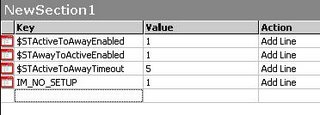
- Now, click on the Package Wizard icon
- Change the Network Location field to C:\Folder2, and click Next.
- Check “Create Installation launcher (Setup.exe)”, and also check the two options for Windows 95/98 and NT, and click Next.
- If required, check both options for SMS, and click Next.
- Click Finish. This will copy all of the installation files and your customizations to Folder2.
- To make it so that we can push this new installation out without user intervention, I create a file called upgrade.bat. In the batch file, I have only one line that says:
msiexec /i "Lotus Notes 7.0.1.msi" TRANSFORMS="R7.mst" /qn /qb
- To install the application on a workstation, run the upgrade.bat.
- If the workstation is locked down administratively, this installation will not work. You need to have local administration rights to install Notes.
Technorati tag: Show-n-Tell Thursday

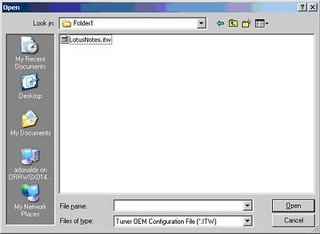
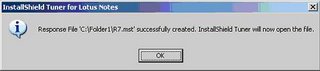

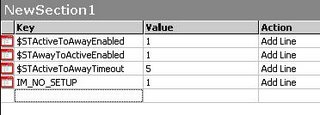


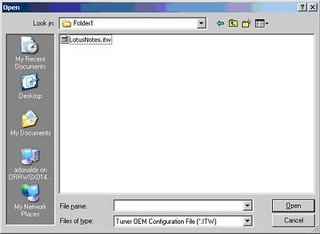
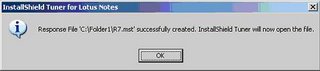

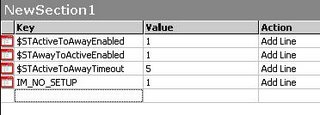

13 comments:
Great tip, Andy. This should be required reading for all who use the InstallShield Tuner.
Thanks, Gregg! It was one of those things that took me forever to figure out, but once I did, I couldn't believe it took me that long to do it! Hopefully, if someone is stuck Googles it, they will find this and help them out because I could never find anything on it :)
I put a link to your post on my blog, you did such a good job you deserve some additional recognition. Really.
Sweet! Thanks!
Hi, Andy. This is really useful--thanks for posting it. One question, though: I have created a silent install, but the one option I don't see is the "Create a Response File".
I am using the Tuner that comes with 7.0.1, but I just don't see that option anywhere. Can you help me out?
Wow, you're right. When I posted this, I was using the IST for 6.5. I just installed the 7.0.1, and you're right, there is no create a response file. I'll take a look at it and see if there is a work-around. Sorry about that!
Hey, no problem. I've spent a lot of time with this version, so if I can help you out, please let me know.
I've got a call into Lotus Support about it. The good news that I have found is if you still have the 6.5.x version installed, it works fine with the 7.0.x install, and those steps work. I'll post my finding when I hear back from them.
Bill,
I got the answer for Lotus Support, and posted a new blog entry about it. Thanks again for the heads up!!
Amazing manual, Andy, thanks a lot!
If you want to change notes.ini settings and can't find the VDIR_INI folder, here's a Lotus technote how to create notes.ini entries in that case:
http://www-1.ibm.com/support/docview.wss?rs=899&uid=swg21221836
Thanks for the feedback Jochen!
2 years later and it still works.
It's a J not an I, i am an idiot.
Thanks for this posting.
Now if i can script the configuration part too, this just did the basic install.
Post a Comment